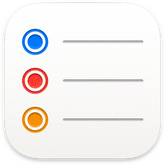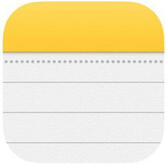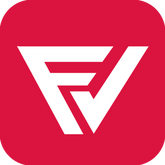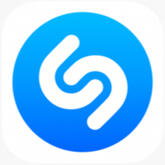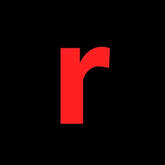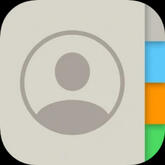Tuesday, 17 October 6pm KST

SPOTIFY
Install: iOS | Android | DesktopWHY STREAMING ON SPOTIFY IS IMPORTANT:
By streaming SUNMI music on Spotify, her songs can be added to major playlists with thousands or even millions of followers which allows SUNMI to be heard by a larger audience.We provide stream-focused playlists, follow OUR PROFILE on Spotify.HOW TO STREAM:
1. Open the Spotify app (or web player for desktop).
2. Go to “Your Library.”
3. Click on “Playlists.”
4. Select a playlist to stream.
5. Press “Play” or the “Play” icon.
6. Switch playlists from time to time.TIPS:
- The best way to stream on Spotify is to either use a pre-made playlist or your own.
- According to Spotify FAQ, playing a song for over 30 seconds will count as a stream.
- Offline streaming and streaming downloaded songs are counted as valid streams; however, this option is only available to Premium users.
- Sharing the song via texts or social media is important for the Spotify Viral 50 chart.
- You can also listen to songs by searching them up individually.DON'T
- Don't loop songs for a long period of time as it will be considered as spam and such streams will be filtered out; however, you may loop your playlist if the device is going to be left unattended.
- Don't mute the volume of the Spotify application while streaming. You can plug in headphones or earphones and leave it unattended, or to mute the device’s volume if using a web player. It is also recommended to pause or skip a song time-to-time to avoid bot-like behavior.HOW TO MAKE A PLAYLIST:IOS DEVICES
1. Open the Spotify app.
2. Go to “Your Library”.
3. Tap “Playlists,” and select “Create Playlist".
4. Name the playlist; the new playlist can be found in the Spotify library.
5. Go to the new playlist, and press “Add Songs.” It will direct you to a search bar where the album or song can be searched.
6. Tap the “+” icon on the right side of the track and the song will be added to the new playlist.
7. Alternatively, the song can be searched in the search bar. Once searched for, tap the three dots on the right side of the track, and click “Add to playlist,” then create or choose a playlist to add to.
8. You may duplicate a song by repeating steps 5 – 7, and then pressing “Add Anyway” when prompted.
9. To change the position of the songs in a playlist, click the three dots on the top-right corner of the playlist. Choose “Edit,” then drag the songs into the place of your choice by holding the three lines on the right side of each track.ANDROID DEVICES
1. Open the Spotify app.
2. Search for the desired song or album to stream by using the search bar.
3. Tap the three dots on the upper right hand side.
4. Select “Add to Playlist”.
5. Select “New Playlist”.
6. Name the playlist; the new playlist can be found in the Spotify library.
7. To add duplicates, repeat steps 3 and 4, and click the existing playlist.
8. Select “Add Anyway” when prompted.
9. Once all songs have been added, click the three dots on the top right to edit the playlist. Drag songs into place by holding the three lines on the right hand side of the song.DESKTOP APP AND WEB PLAYER
1. Search Spotify on your browser, or open the app on your desktop.
2. Go to the side bar on the left where it shows your profile and the “Home,” “Search,” and “Your Library” icons; click “Create Playlist.”
3. Name the playlist.
4. Add songs by searching for them and clicking “Add to Playlist.”
5. Add the song multiple times to the same playlist or to other playlists by hovering over the track and pressing the three dots at the right corner or by right clicking the track, and selecting “Add to Playlist” on the drop down menu.
6. Rearrange the tracks in the playlist by dragging and dropping them wherever preferred.
APPLE MUSIC
Install: iOS | AndroidWHY STREAMING ON APPLE MUSIC IS IMPORTANT:
Streaming on Apple Music is important for many music charts, including Billboard, as it helps boost SUNMI sales. Furthermore, popular tracks on the streaming service receive more exposure to the general public.HOW TO STREAM (PURCHASED SONGS):
1. Open the Apple Music app.
2. Search for the purchased song.
3. Click and hold the song for dropdown options.
4. Select “Remove,” then select “Delete From Library.”
5. It is now possible to stream the purchased song!NOTE: This section is only applicable if the song has been purchased on the iTunes Store.TIPS:
- If songs were purchased on iTunes, they must be deleted from the library and streamed directly from Apple Music for the streams to count; however, the track does not need to be purchased again.
- Avoid bot-like behavior. Do not loop a song or use only one playlist. Interact with the app by skipping songs, changing playlists, and so on.
- Remixes count towards the streams of the original songs as well; thus, those songs can be added into the playlist.Suggestion for iPhone users: To prevent automatic download of new or free purchases made on other devices:
1. Go to “Settings” on your device.
2. Select “iTunes & App Store".
3. ”Turn off “Automatic Downloads” for “Music” and “Cellular Data”.HOW TO MAKE A PLAYLIST:IOS DEVICES
1. Open the Apple Music app.
2. Search for the song or album to stream.
3. Click and hold on the song to be added to the playlist for dropdown options to appear.
4. Select “Add to a Playlist”.
5. Select “New Playlist”.
6. Name the playlist. Adding a photo and description is optional but recommended.
7. Select “Add Music”.
8. Add more music by clicking on the red “+” icon.
9. To add duplicates of songs, continue clicking on the “+” icon.
10. Select “Add Again” when prompted.
11. Once all the songs have been added into the desired playlist, drag the songs into the desired order by holding the three lines on the right hand side.ANDROID DEVICES
1. Open the Apple Music app.
2. Search for the song or album to stream.
3. Click and hold the song to be added to the playlist for dropdown options to appear.
4. Select “Add to a Playlist”.
5. Select “New Playlist”.
6.Name the playlist. Adding a photo and description is optional but recommended.
7.Select “Add Music”.
8. Add more music by clicking the red outlined box.
9. To add duplicates, repeat steps 2 – 4 and add to the existing playlist.
10. Select “Add Again” when prompted.
11. Once all songs have been added, click the three dots to edit the playlist.
12. Drag the songs into the desired order by holding the three lines on the right hand side.
YOUTUBE
Install: iOS | AndroidWHY STREAMING ON YOUTUBE IS IMPORTANT:
YouTube has its own, unique trending list where the most popular videos of the time get featured and serve as a catered guide to whoever is looking to keep up with what is happening in their region. By streaming SUNMI music and performances, newer and bigger audiences across the world can be reached. Apart from promotion, streams from YouTube also count for the Billboard charts.HOW TO STREAM:
1. Search for the official MV on SUNMI official channel
2. Watch the MV till the end.
3. Watch any other SUNMI video from other channels like 1TheK, performances in music shows etc.
4. Repeat.Important: Avoid streaming with playlists for the first 24 hours of the MV’s release.NOTE: The views freeze when YouTube validate them to remove spam and fake views, so don't panic if the numbers are stuck, the views are still considered and will be updated later. Keep streaming!TIPS:
- Avoid bot-like behavior by searching for the MV manually, turning off autoplay, interacting with the video, and so on.
- Do not stream on multiple windows or tabs if only one browser is being used; instead, stream on different browsers on the computer (i.e. Chrome, Firefox, Edge, Opera) using a different YouTube account for each one. Please note that only one YouTube account per browser is counted for views.
- Do not use the replay button.
- Turn off autoplay.
- Do not watch the MV in incognito mode.
- Do not delete the watch history as it allows YouTube to search and include the views.
- You can skip ads.
- Leave comments that are relevant to the video and refrain from spamming.
- Volume does not affect views; however, do not mute the video sound on YouTube while streaming; instead, plug in headphones or earphones, or mute the device’s volume if using a computer.
- Do not watch unofficial videos such as reactions and lyric videos, at least for the first 24 hours; streaming the official music video is the main priority. It is recommended to search the lyrics translation on Genius website.
- Try to watch videos from other channels in between. We recommend watching SUNMI appearances on variety shows, performances, etc. from the respective official channels on YouTube.
- Views from embedded videos, such as those found in media articles and on Weverse, may be filtered; thus, please refrain from watching embedded videos during the first 24 hours of release. Please also remember to log into a YouTube account before watching embedded videos, or the views will not be considered.
- The views on any official video with the song being the primary focus are considered for the Billboard charts. This includes official lyric videos provided by ABYSS, dance practice videos, TV performances, etc.
- During the first 24 hours, refrain from pausing, fast forwarding, or rewinding the music video consistently and/or excessively; however, it is fine if you pause or rewind some parts. According to YouTube, rewinding actually helps with ranking because it tells them that the video has some content worth rewatching.
- These rules are also applicable to YouTube Music, which is a paid service where one can download videos to watch offline. The music can be played in the background and the views will be added once online.Check our F.A.Q. for questions that have not been answered here.
DEEZER
Install: iOS | Android | DesktopHOW TO STREAM:
1. Open Deezer in a browser, or download the application on iOS, Android, or desktop.
2. Type “SUNMI” in the search bar.
3. Click on the SUNMI artist page.
4. Click on the “Add” option to become a fan of SUNMI.
5. On the artist page, scroll down to the desired song.
6. Click on the album or single.
7. Click on the “Add” button to become a fan of the album or single.
8. Click the heart button next to each track to add it to your favorites.
9. Play through the album with special emphasis on the title track.
10. After listening to the album, close the tab.
11. Repeat steps 1 – 3, 6, 9, and 10.NOTE: On Deezer, it is not possible to add the same song from the same album multiple times to one playlistMOBILE VERSION (FREE)
1. Follow steps 1 – 8. You will then be placed on shuffle mode in which there is no control over which song will play.
2. Select the playlist and click the shuffle mode button.NOTE: By favoriting an artist, it is less likely to encounter autoplay suggestions of other artists; however, if another artist appears in the suggestions, it is best to click the dislike button on the bottom right or skip the song. Using only five skips per day is recommended.TIPS:
- Avoid bot-like behavior by interacting with the playlist occasionally.
- Streaming for free from a desktop or tablet allows unlimited skips.
- Playing a song for over 30 seconds will count as a stream.
- Deezer app will automatically count the downloaded songs that are played offline as soon as the device gets connected to the internet.
- The “hot key” control option on the desktop Deezer app enables the playing, pausing, and skipping of tracks using the keyboard.
iTUNES
Install: iOS | DesktopHOW TO PURCHASE SONGS ON iTUNES:Using iTunes Store with Apple devices:
1. Open the iTunes Store app.
2. Click “Music” located at the bottom of the screen.
3. Find the song or album that you want to purchase.
4. Click the price next to the song or album.
5. Sign in with your Apple ID and enter your password to complete the purchase.Using Apple Music Store with MAC:
1. Open the Apple Music app.
2. Use the search bar to find the song or album that you want to purchase.
3. Click the iTunes Store button in the upper-right corner of the screen.
4. Click the price next to the song or album to buy it.
5. Sign in with your Apple ID and enter your password to complete the purchase.NOTE: To find the purchased music, open the Apple Music app and click “Library”. To download the purchased music offline, click “Download”. Purchase music from the iTunes Store if you do not want to subscribe to Apple Music.TIPS
- We always recommend buying the title song first and then buying the album.
- Gifted songs are not counted on the charts (Billboard) as digital sales, but they help to climb the iTunes chart.HOW TO CREATE AN APPLE ID
To access iTunes and Apple Music, all Apple users need an Apple ID account.Using the App Store application on Apple devices:
1. Open the App Store.
2. Click “Sign in.”
3. Click “Create New Apple ID.” (If this option is not visible, please sign out of iCloud.)
4. Follow the onscreen steps.
5. The email address provided will be your new Apple ID.
6. Enter your credit card and billing information, then click “Next.” You can also choose to click “None.” (You will not be charged until a purchase is made.)
7. Confirm your phone number, then click “Next.”
8. Verify your email address through the verification email sent by Apple to your inbox.Using the iTunes application on Windows PC:
1. Open iTunes for Windows. (Ensure you have the latest version of the app; the link to download can be found on Apple’s official website.)
2. Click “Account” from the menu bar at the top of the computer screen, or at the top of the iTunes window.
3. Click “Sign in.”
4. Click “Create New Apple ID.”
5. Follow the onscreen steps.
6. The email address provided will be your new Apple ID.
7. Enter your credit card and billing information, then click “Continue.” You can also choose to click “None.” (You will not be charged until a purchase is made.)
8. Verify your email address through the verification email sent by Apple to your inbox.
SHAZAM
Install: iOS | AndroidWHY SHAZAM IS IMPORTANT:
Radio stations often use Shazam to gauge interest and trends. This varies depending on the region and radio station, but it can be helpful to use Shazam in conjunction with other streaming platforms in order to promote SUNMI music.HOW TO SHAZAM:
1. Download the Shazam app on iOS or Android; the app is also available for Apple Watch, Android Wear, and macOS.
2. Open the Shazam app.
3. Go to a music streaming platform of your choice on your phone or computer, and play any SUNMI song.
4. Go back to the app, and tap the Shazam button in the middle of the screen.
5. After the song has been identified, clear the app’s data in settings.
On iPhone:
- Tap on “Shazams” under “My Music,” and click “Select” in the top right corner.
- Select all songs you want to delete from your “Shazams” list separately, then click on the garbage can icon in the bottom left corner.
- To delete all songs on your “Shazams” list at once, click on the garbage can icon without pre-selecting any songs and choose “Delete All.”
On Android:
- Long hold on the Shazam icon on your home screen and tap “App Info,” tap on “Clear Data,” and then “Delete.”
- Data must be cleared after every Shazam for the additional Shazams to count. For the process to work continuously, Shazam only when you are not logged in; the Shazam(s) will then be counted after logging in.
6. Repeat from step 3.NOTE: Clearing data is important because the same song will only be counted once per 24 hours; however, it is effective only on Android devices. A song can be Shazamed only once per day per device if done through an Apple product (e.g. iPhone, iPad, Apple Watch, etc.).TIPS:
- Do not plug earphones or headphones into the streaming device (exception is an Android device), and make sure that the song is playing loud and clear.
- It is possible to Shazam songs playing through earphones or headphones when using an Android device.
- Android devices also have a Pop Up Shazam feature which allows users to Shazam songs playing in third party apps without having to go back to the Shazam app.
STATIONHEAD
Install: iOS | AndroidWHY USE THE PLATFORM:
We will have more control over the number of live listeners and the streams generated, which is not possible only by Twitter interactions.Follow our Stationhead RadioHOW TO CREATE AN ACCOUNT
1. Open the app.
2. Tap on "GET STARTED".
3. Sign up or connect with the option you desire.
4. Choose a Username.
5. Connect your PREMIUM streaming service. (Spotify or Apple Music)
6. Search for SUNMISTREAMTEAM and follow our account.
7. When we’re on air, you’ll be able to listen to the playlist with us and interact by swiping the screen to left and opening the comments section.HOW IT WORKS
1 play on the song with 10 total listeners on the radio = +10 streams for the song.F.A.Q.
Q: Is it legal to play music on Stationhead?
Yes. Through Stationhead's patented technology, we are able to stream music directly from our Apple Music and Spotify accounts without any risk of copyright infringement.
Q: Do the streams count toward charts (such as Billboard)?
Yes. As all music streams come directly from your Apple Music and Spotify accounts, every play counts as a stream. For every listener, we generate one stream. For example, if we have 100 listeners, we have generated 100 streams for that track.
Q: Will the free version of Spotify work?
No. You will need Spotify Premium or an Apple Music subscription to listen music.
RENAISSANCE
Install: iOS | AndroidA free app who allows you to track your streams and look back at your listening history (Counts starts once you start using the app). We consider it essential for stream parties.HOW TO ENTER A PARTY:
1. Log in with your Spotify account (premium or free).
2. Explore all the basic features. (20 streams = 1 star)
3. Join a streaming party. (You can use the search tab to look for the party or use the party link or invitation sended by the host.)
4. Open Spotify and stream your own playlist or one we provide, at any hour of the day inside the period of the party.Stay tuned to our twitter account for future parties.What counts under ARTIST, ALBUM, SONG & PLAYLIST streaming party category?
— By ARTIST: You can use any playlist. All songs of the artist will count for the goal.
— By ALBUM: You can use any playlist. All songs of the album will count for the goal.
— By SONG: You can use any playlist. Only the song chosen will count. Don't loop the song.
— By PLAYLIST: Limited to the select playlist for the party. All songs inside the playlist will count.TIPS
- The app work for both: premium and free Spotify account.
- If your streams are not updating, refresh by closing and opening the app.
PLACEHOLDER
PLACEHOLDER
Contacts

__ ㅤㅤㅤㅤㅤㅤㅤㅤㅤㅤㅤㅤㅤㅤㅤㅤㅤㅤㅤㅤㅤㅤㅤ __SUNMI
Twitter - Personal
Intagram - Personal
Twitter
Instagram
Facebook
Tiktok
YouTube
Spotify
Apple Music
Deezer
Weverse
VLive
__ ㅤㅤㅤㅤㅤㅤㅤㅤㅤㅤㅤㅤㅤㅤㅤㅤㅤㅤㅤㅤㅤㅤㅤ __SUNMISTREAMTEAM
Twitter
YouTube
Spotify
Deezer
Stationhead
BRAND REPUTATION
• PARTICIPATION INDEX
Searching Sunmi's name:
Click and wait for a few minutes:
- DAUM
- NAVER
- GOOGLE
- YOUTUBE
- WIKIPEDIA
- NAMU WIKINaver Talk
- Open Naver APP or click this link
- Type 선미 + positive comments• MEDIA INDEX
- Make a Naver account
- Click on Naver and Daum articles we shared
- React, recommend and share with tags• COMMUNICATION INDEX
- Make a Naver account
- Click on Naver and Daum blogs we shared
- React, recommend and share with tags• COMMUNITY INDEX
- Add the tags to your SNS posts:
#SUNMI #선미 @miyaohyeah• IMPORTANT LINKS
- Positive korean comments
- Make Naver account

POSITIVE KOREAN COMMENTS
• GENERAL COMPLIMENTS
선미 너무 예쁘다 - Sunmi is so pretty
선미는 독특한 - Sunmi is unique
아름다운 선미 - Beautiful Sunmi
사랑둥이 선미 - Lovely Sunmi
선미 너무 멋있어요 - Sunmi is so cool
선미는 나의 궁극적 인 우상이다 - Sunmi is my ultimate idol
언제나 응원할게요 선미 - I will always support you Sunmi
사랑해 선미 - I love you Sunmi
선미 파이팅! - Sunmi fighting!
부디 건강하고 행복하세요 선미! - Please be happy and healthy Sunmi!
반짝반짝 빛나는 선미 - Glowing Sunmi!
선미는 태양보다 밝다 - Sunmi is brighter than the sun
오늘도 멋있고 귀엽고 다 하는 선미 - Sunmi is cool and cute at the same time as always
선미 언니는 최고야 - Sunmi you’re the best
선미는 재미도 있고 이쁘기도 하고 호감임 - Sunmi is pretty, fun and likeable
선미는 진짜 이쁘기도 하고 귀엽기도 하고 매력이 여러가지야ㅠㅠ - Sunmi is very pretty, cute and has many charms
선미 행복하세요 - Sunmi, be happy
선미 는 매우 예쁘다 - Sunmi is very pretty
선미는 재능과 카리스마가있는 희귀 한 보석입니다. 하이브리드 아이돌 - Sunmi is a rare gem with charm and charisma. Hybrid idol
선미 패션 아이콘 - Sunmi fashion icon
선미의 미모와 몸매는 패션과 완벽하게 어울린다 - Sunmi’s beauty and figure are perfect for fashion• MUSIC
선미 목소리 너무 좋아 - Sunmi’s voice is really good
선미 너의 음악을 힐링이되더라고 - Sunmi your music is healing
너의 음악으로 행복함과 희망을 주셔서 감사해요 선미 - Thank you for bringing us happiness and hope with your music Sunmi
선미 열심히 하는 모습으로 저희에게 영감을 줍니다 - Sunmi inspires us to work hard
역시 최고이다! - As excepted, you’re the best!
이 노래 정말 좋아요 - This song is really good
이 노래 너무 좋아해요 - I love this song very much
좋은 음악을 줘서 고마워요 - Thank you for giving us good music
축하해요! - Congratulations!• PERFORMANCES
선미 오늘도 멋지게 잘했어! - Sunmi you did a great job today!
선미 직캠 세상 모든 사람이 다 봤으면 좋겠다 - I hope everyone in the world sees Sunmi (watches her fancam)
선미 무대는 늘 완벽해 - Sunmi’s stage is always perfect
선미 오늘 수고해서...짱! 알러뷰 - Sunmi, thank you for your work today! I love you
축하해요! - Congratulations!• GUEST APPEARANCES
선미때매 더 잼났음 ㅋㅋ - It was more fun because of Sunmi
나는 그것에 선미를 사랑했다 - I loved Sunmi on it
더 많은 선미를보고 싶습니다 ㅠㅠ - I want to see more of Sunmi